Aim:
To create a Service Map through the use of Network Analyst toolset
Procedure:
Step 1: Map Input
A Base map or toposheet on which Roads and Facilities Point features are digitized and exported as shapefiles.
Step 2: Map Processing
· Geo-reference the base map with known location coordinates.
· Import the digitized Line and Point shapefiles into the target Geo-database.
· All Line entities of road feature class, needs to be split into right-angles at junctions. Hence use the Planarize line tool from Topology tool options under Editing mode.
· In ArcCatalog, create a Network Dataset and add Road features.
· Enable the Network Analyst option in Extension and choose the Service Area analysis.
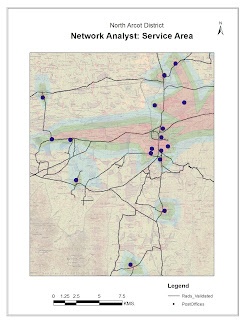 · For Service Area analysis, the location of Facilities point is mandatory. One may choose to identify these Facility Locations manually or load point location shape file created from the base map.
· For Service Area analysis, the location of Facilities point is mandatory. One may choose to identify these Facility Locations manually or load point location shape file created from the base map. · On properties of Service Area, Set the Impedance to Break Values of Length in Meters.
· Solve for Service Area. The Service Area (In custom Break Values) will be generated for Facilities Point Location.
Step 3: Map Display
The final Output map can be displayed with Map Elements and grid properties of Layout.
Conclusion:
A Service Area Map through the use of Network Analyst toolset is created.
No comments:
Post a Comment