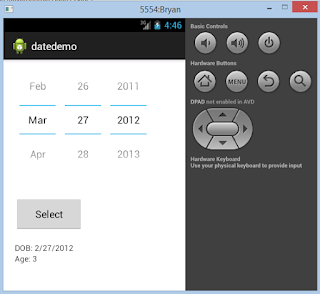Here is the concept for calculating Age from a user defined or selected Date of Birth. I've used Ecplise IDE to develop an android application. But, the MainActivity.class source code can also be used in Java.
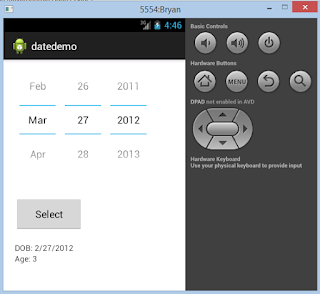
Steps in Android:
A. Create XML layout with
- DataPicker (pre-defined data object)
- Button (onClick that will handle setting values within respective text view objects)
- TextView (object to get DOB)
- TextView (object to show Age)
B. Create Package-Class called MainActivity
0. Import the necessary widgets
- import java.util.Calendar;
- import android.app.Activity;
- import android.os.Bundle;
- import android.view.Menu;
- import android.view.View;
- import android.view.View.OnClickListener;
- import android.widget.Button;
- import android.widget.DatePicker;
- import android.widget.TextView;
- import com.example.datedemo.R;
1. Initiate DataPicker, TextView elements by importing declaring and importing pre-defined respective classes
- DatePicker picker;
- TextView tvdob;
- TextView tvage;
2. Override onCreate bundle and setContentView
- setContentView(R.layout.date);
3. Allocate Memory for initiated objects within onCreate bundle
btnsubmit=(Button)findViewById(R.id.button1);
picker =(DatePicker) findViewById(R.id.datePicker1);
tvdob=(TextView)findViewById(R.id.tvdob);
tvage=(TextView)findViewById(R.id.tvage);
4. Create OnClick event handler within onCreate bundle
btnsubmit.setOnClickListener(new OnClickListener() {
@Override
public void onClick(View view) {
// TODO Auto-generated method stub
//getDateofBirth() receives values from the custom method declared public below
tvdob.setText(getDateofBirth());
//currentDate() receives values from the custom method declared public below
tvage.setText(currentDate());
}
});
5. Create custom method to receive Date of Birth from the picker object values selected:
- public String getDateofBirth(){
StringBuilder builder=new StringBuilder();
builder.append("DOB: ");
builder.append((picker.getMonth() + 1)+"/");//month is 0 based
builder.append(picker.getDayOfMonth()+"/");
builder.append(picker.getYear());
return builder.toString();
}
5. Create custom method to receive Current Date Values from Calendar Object (CALENDAR WIDGET SHOULD BE IMPORTED):
- public String currentDate(){
StringBuilder todaydate=new StringBuilder();
//get today's date
Calendar today=Calendar.getInstance();
//calculate age by subtracting today's date year from the user's (picker object) selected date year
int age=today.get(Calendar.YEAR)-picker.getYear();
if (today.get(Calendar.MONTH) < picker.getYear()) {
age--;
} else if (today.get(Calendar.MONTH) == picker.getYear()
&& today.get(Calendar.DAY_OF_MONTH) < picker.getYear()) {
age--;
}
todaydate.append("Age: ");
todaydate.append(String.valueOf(age));
return todaydate.toString();
}
C. Declare the manifest file with the the
and details.
D. Run the application and sip on a cup of coffee, while you take pride in the new bit code you executed and learnt :-)
________________________________________________________
Just in case, the lazy boy in you wants just to copy/paste the code and perform a quick fix, here following is the full source code for MainActivity.class:
//source beings here
package com.datepick; //your Gen package name
import java.util.Calendar;
import android.app.Activity;
import android.os.Bundle;
import android.view.Menu;
import android.view.View;
import android.view.View.OnClickListener;
import android.widget.Button;
import android.widget.DatePicker;
import android.widget.TextView;
import com.example.datedemo.R; //your package name
public class MainActivity extends Activity{
//Create Instance
DatePicker picker;
TextView tvdob;
TextView tvage;
@Override
protected void onCreate(Bundle savedInstanceState) {
// TODO Auto-generated method stub
super.onCreate(savedInstanceState);
setContentView(R.layout.date);
//Allocate memory
Button btnsubmit=(Button)findViewById(R.id.button1);
picker =(DatePicker) findViewById(R.id.datePicker1);
tvdob=(TextView)findViewById(R.id.tvdob);
tvage=(TextView)findViewById(R.id.tvage);
btnsubmit.setOnClickListener(new OnClickListener() {
@Override
public void onClick(View view) {
// TODO Auto-generated method stub
tvdob.setText(getDateofBirth());
tvage.setText(currentDate());
}
});
}
public String getDateofBirth(){
StringBuilder builder=new StringBuilder();
builder.append("DOB: ");
builder.append((picker.getMonth() + 1)+"/");//month is 0 based
builder.append(picker.getDayOfMonth()+"/");
builder.append(picker.getYear());
return builder.toString();
}
public String currentDate(){
StringBuilder todaydate=new StringBuilder();
Calendar today=Calendar.getInstance();
int age=today.get(Calendar.YEAR)-picker.getYear();
if (today.get(Calendar.MONTH) < picker.getYear()) {
age--;
} else if (today.get(Calendar.MONTH) == picker.getYear()
&& today.get(Calendar.DAY_OF_MONTH) < picker.getYear()) {
age--;
}
todaydate.append("Age: ");
todaydate.append(String.valueOf(age));
return todaydate.toString();
}
@Override
public boolean onCreateOptionsMenu(Menu menu) {
// Inflate the menu; this adds items to the action bar if it is present.
getMenuInflater().inflate(R.menu.activity_main, menu);
return true;
}
}
//Code Ends
Make sure to create xml layout elements and Manifest file declarations before running the application.